Inovus support centre
Hardware setup
Bozzini Laparoscopic Simulator Setup Manual

Welcome to the step-by-step assembly guide for the Bozzini Laparoscopic Simulator. Whether you prefer step by step instructions or a video demonstration, this guide will walk you through the assembly process.
Before you begin, take a moment to review the package's contents and acquaint yourself with the included components. The following content has been crafted to provide you with all the insights required to transform individual parts into a functional and invaluable tool for honing your surgical skills.
Step-by-Step guide
Let's start assembling and enhancing your surgical skills, one step at a time.
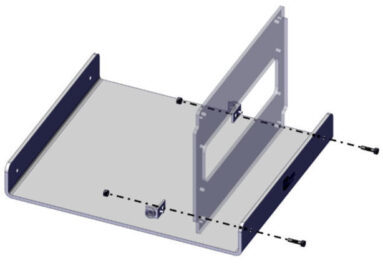
Step 1
Construct the front panel section of the simulator.
You will need parts: 00001279, 00000939 and 2 x 00000943.
Using 2 x 00000640 bolts and 2 x 00001159 nuts, assemble as shown in the image.
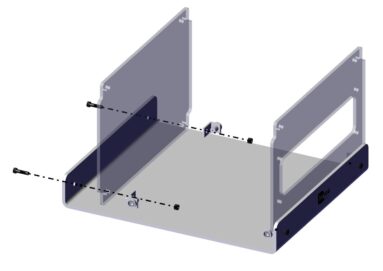
Step 2
Repeat Step 1 for the rear panel 00000940.
You will need to use:
- 2 x 00000943
- 2 x 00000640 bolts
- 2 x 00001159 nuts
As for Step 1.
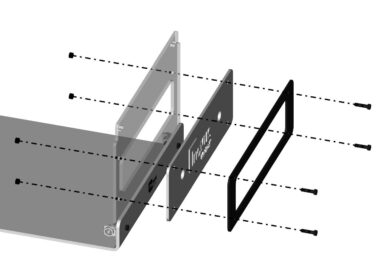
Step 3
You will now need the following parts:
- 00000935
- 00000927
Using 4 x 00000640 bolts and 4 x 00001159 nuts, secure 00000935 and 00000927 to the 00000939 front panel.
Please note that the black bracket must be placed on the outside of the white skin as shown in the image.

Step 4
Your simulator should now look like this, with both upright panels securely in position.
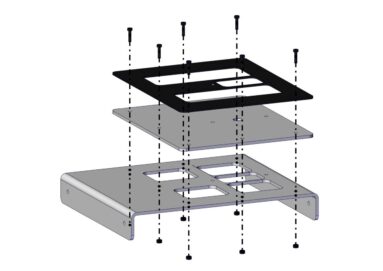
Step 5
You may now start the top panel sub-assembly.
Taking 00000926, 00000933 and 00001278, secure as shown using 7 x 00000640 bolts and 7 x 00001159 nuts.
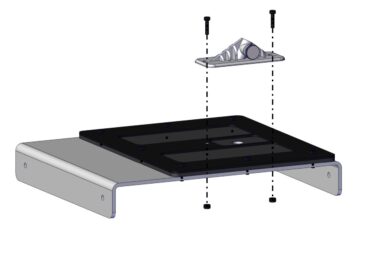
Step 6
Isolate the scope bracket (00001280). Using 2 x 00000640 bolts and 2 x 00001159 nuts, secure the bracket as shown in the image.
You have now completed the TPB05 sub-assembly.
Please note you may operate without the bracket when a camera operator is present.

Step 7
As in Steps 1 and 2, secure the top panel sub-assembly to the upright panels using:
- 4 x 00000943
- 4 x 00000640 bolts and
- 4 x 00001159 nuts

Step 8
Your simulator should now look exactly like the image shown.
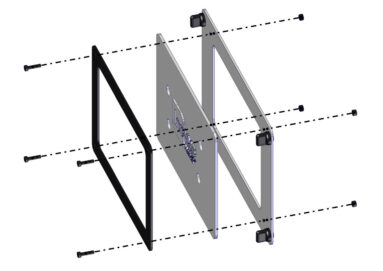
Step 9
You may now start the side panel sub-assemblies. Taking 00000946, 00000640 and 00000929, secure as shown using 4 x 00000640 bolts and 4 x 00001159 nuts.

Step 10
Your side panel should look like this. Repeat the process one more time for the opposite side.
Slot the side panels into position, allowing the magnets to guide the panel into place.

Step 11
Insert the 10 dummy trocars as directed in the image.

Step 12
You are now ready to assemble the monitor bracket. Begin by removing the C-clamp from the package.
If your simulator was purchased in a hard shell carry case, the monitor bracket will be assembled already and you may skip to Step 20.
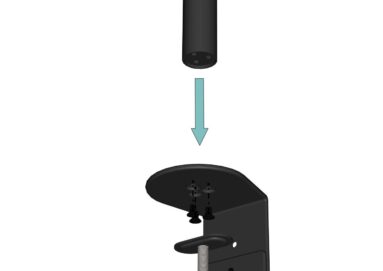
Step 13
Using the three black bolts provided, attach the black post to the C-clamp.
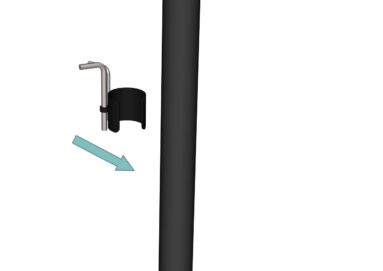
Step 14
Just so that we know where they are for later, identify the two Allen keys along with the push fit clamp provided. Snap this to the post and move to the next step.

Step 15
The swivel arm should be pre-assembled. Slide this onto the black post, then move to the next step.

Step 16
At the desired height, use the largest Allen key to lock into position by turning the bolt in a clockwise direction.

Step 17
Push the end cap into position.
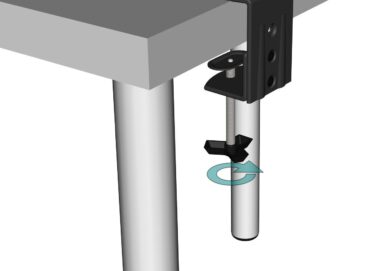
Step 18
With the bracket fully assembled, anchor it to your chosen work surface by turning the handle until it is tight.

Step 19
Take the screen bracket and screw this to the back of the monitor using the bolts provided.

Step 20
Slide the monitor into position and screw the bolt into place.
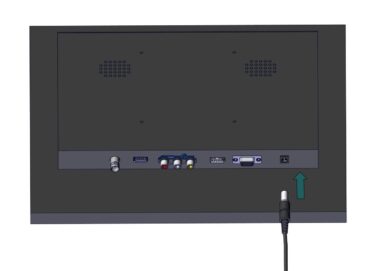
Step 21
All wiring can be completed using the numbered stickers attached to the ends of each adapter. For additional support, use this visual guide.
Start by plugging in the 12V power adapter.

Step 22
Plug the socket into the wall and then connect the IEC cable to the power adapter. When switched on, a green light may be shown.
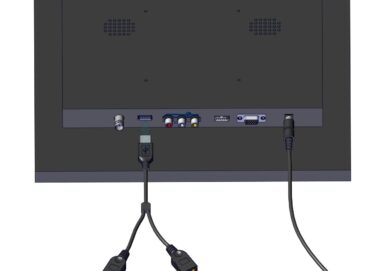
Step 23
Connect the USB splitter to the rear of the monitor as shown.

Step 24
Connect the USB to 5V adapter
to one of the USB ports. Connect the female end of the BNC cable to the male end of the 5V adapter.
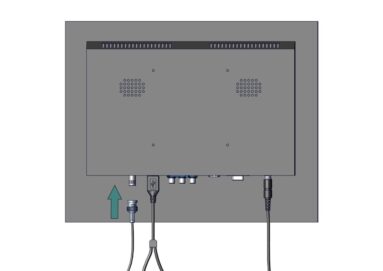
Step 25
Connect the female end of the BNC extender to the screen.

Step 26
Locate the endoscopic camera in the package. Connect the opposing ends of the BNC cable to the camera connectors.

Step 27
Connect the USBA/B cable to the remaining USB port on the USB splitter.

Step 28
Now connect this wire to the bozzini light source.

Step 29
Plug in the male end of the fibre optic cable into the light source.

Step 30
When the screen is powered on, you should be able to turn the knob on the front of the light source to activate the light.
Test the light at this stage and switch off.
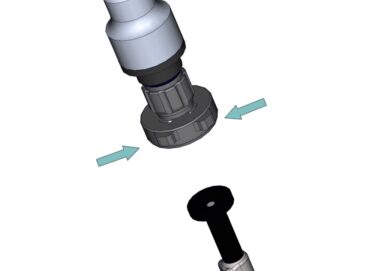
Step 31
Connect the camera coupler to the laparoscope by pinching the two clasps.
It should lock into place firmly.

Step 32
Slide the laparoscope into the bracket and lock into position by tightening the thumb screw.

Step 33
Attach the other end of the fibreoptic cable to the connector on the scope by screwing it into place. At this stage, you are ready to turn the light source on.
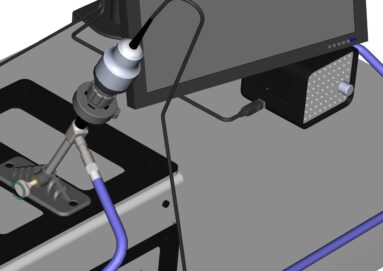
Step 34
The scope system should look something like this.
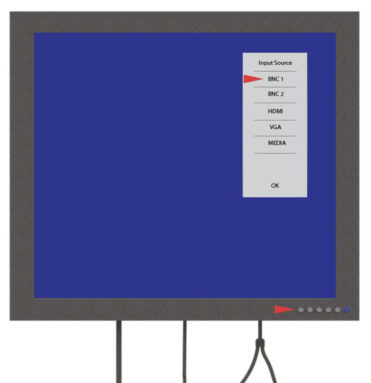
Step 35
In most cases, your monitor will have been pre-programmed to display the image.
In the event that you do not have an image on screen, push the left most button on the screen and select BNC1.
Once the image appears you are now ready to operate.
Assembly Video
View the assembly video for the Bozzini Laparoscopic Simulator
Downloads
You can save the Bozzini Laparoscopic Simulator Setup Manual below. Or print this page for a hard copy version.
Was this article helpful?
We’re sorry to hear that.
Please can you give us some feedback to improve this page?
If you’d like a member of our support team to get back to you, please send a message to support@inovus.org