Inovus support centre
Hardware setup
LapAR Setup Manual

Welcome to the step-by-step assembly guide for the second generation LapAR. Whether you prefer step by step instructions or a video demonstration, this guide will walk you through the assembly process.
Before you begin, take a moment to review the package's contents and acquaint yourself with the included components. The following content has been crafted to provide you with all the insights required to transform individual parts into a functional and invaluable tool for honing your surgical skills.
Looking for the 1st Generation LapAR setup manual?
If you purchased a LapAR before 1st May 2024 you can access the LapAR (1st Generation) setup manual here or in the Downloads section below.
Step-by-Step guide
Let's start assembling and enhancing your surgical skills, one step at a time.
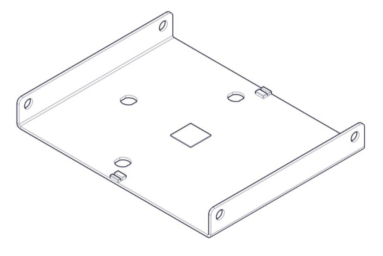
Step 1
When opening your simulator it is recommended that you unpack all package contents and arrange them before starting assembly. Once you have done this, take the base part as shown in the diagram and lay it on a secure flat surface.
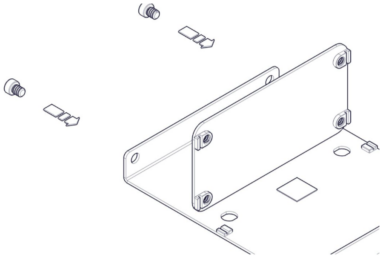
Step 2
Using the image as a guide, attach the rear panel ensuring the fixtures are orientated as shown.
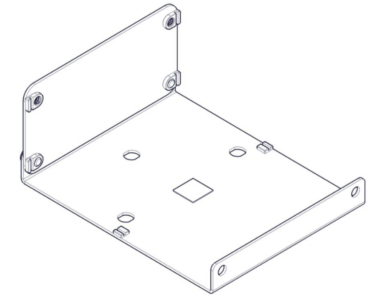
Step 3
Ensure the fixtures are hand-tightened.
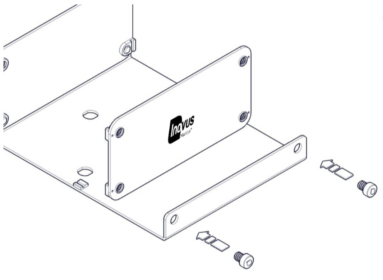
Step 4
Repeat the last two steps with the front panel as shown in the image. Ensure the logo is facing outwards.
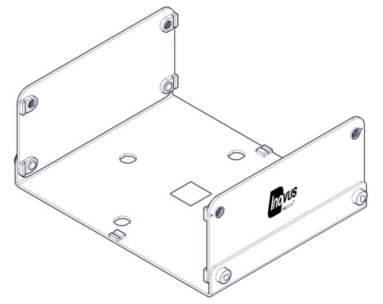
Step 5
Once the bottom elements are secure move onto the side panels.
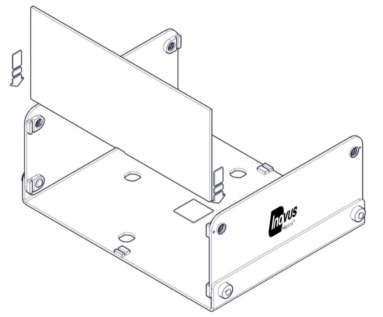
Step 6
Slot the first side panel in place.
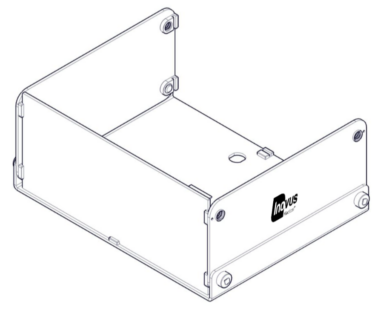
Step 7
The side panels do not require any screws or bolts.
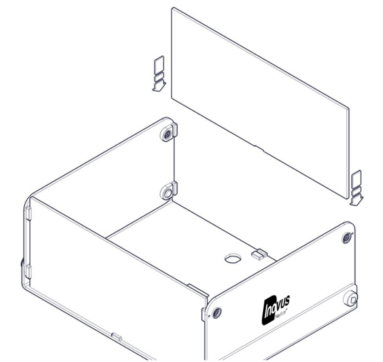
Step 8
Repeat the process with the second side panel.
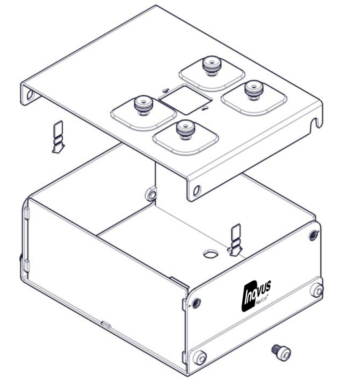
Step 9
Now place the top panel into position.
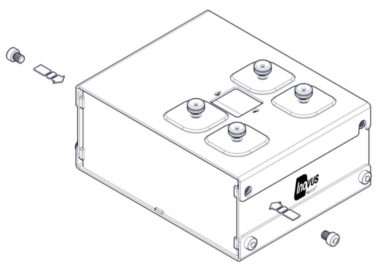
Step 10
Secure in place using the plastic bolts on the one side.
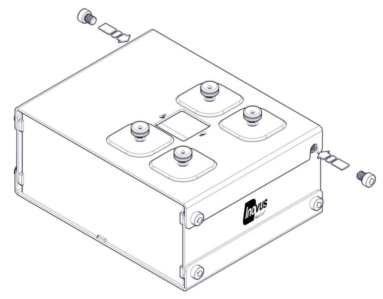
Step 11
Repeating this process on the second side.

Step 12
The box trainer is now ready to attach and connect the camera.

Step 13
Align the screws on the underside of the camera with the slots positioned on the top of the simulator.

Step 14
Twist the camera into the correct position. Ensuring the lead connections are facing the back of the simulator.

Step 15
Once assembly is complete the lid of the box trainer has been designed to open and close as shown. This allows easy access to the inside of the box trainer.
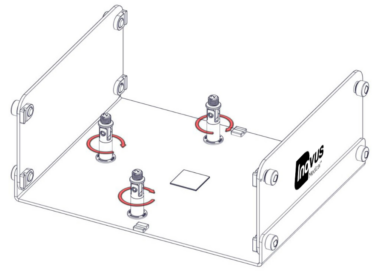
The LapAR has a variety of uses.
The following instructions will take you through the various options available to you.
Step 16
To install the model mounting jig horizontally, insert the three small columns and lock in place as shown.
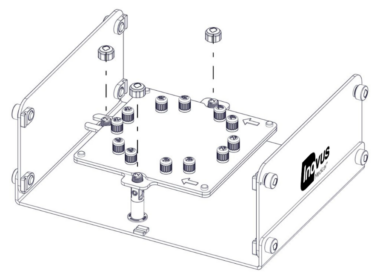
Step 17
Place the model mounting jig over the three columns as shown, screwing the top caps onto the columns.
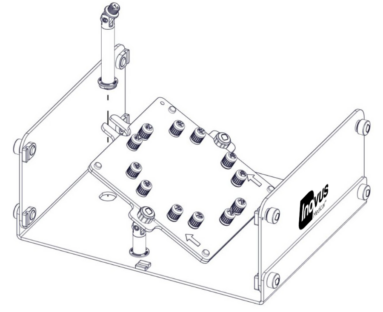
Step 18
To install the model mounting jig at a 45 degree angle replace the rear column with the larger one as shown.

Step 19
The model mounting jig is now ready to be used with your medical models.
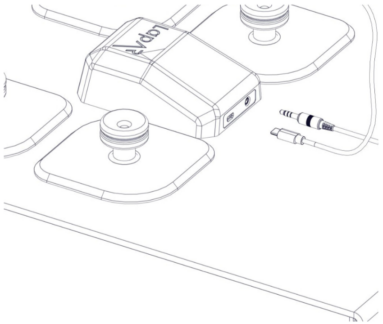
Step 20
Insert the camera leads (USB/USC) and model connector cable into the back of the camera.
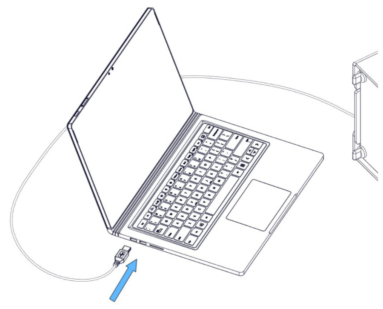
Step 21
Connect the ends of the cable into your Laptop.
Software instructions.
You will have received a link from us shortly after purchase. Follow the link to download the software platform that is required to run the LapAR.
This email also contains user account information such as an activation code and a link to your online portfolio. If you have not received a link please contact your Inovus Medical representative or email info@inovus.org.

Supporting products
If you have purchased a LaparoBowl kit please follow the instructions below for securing it inside the box trainer.
Step 22
You will notice a velcro pad at the base of the box trainer.

Step 23
Attach the wedge provided with your EMIGS LaparoBowl kit.

Step 24
Attach the LaparoBowl to the wedge secured on the base of the box trainer.
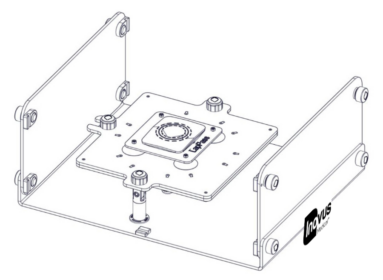
Step 25
The model mounting jig can also be installed upside down to act as a platform for the LapPass kit.
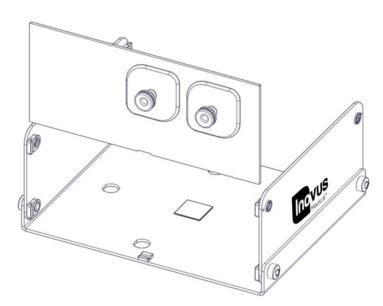
Optional extras
Step 26
Optional side panels are available for purchase, should you wish to practice ipsilateral port suturing. To change the side panels see steps 6 - 8.
Once you have chosen the best solution for the procedural training you want to practice be sure that all the side panels and top of the box trainer are secured in place.
Assembly Video
View the assembly video for the LapAR
Downloads
You can save the LapAR setup manual below. Or print this page for a hard copy version.
Discontinued simulators
If you purchased your LapAR before 1st May 2024 you can access the LapAR (1st Generation) setup manual below.
Was this article helpful?
We’re sorry to hear that.
Please can you give us some feedback to improve this page?
If you’d like a member of our support team to get back to you, please send a message to support@inovus.org